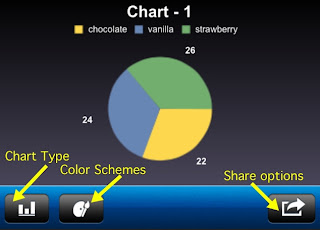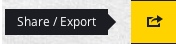Haiku Deck is a free presentation app with a vast gallery of royalty-free graphics which make for an impressive, visually appealing presentation. Although Haiku Deck is intuitive and simple to use, the tutorials provided on the blog can be helpful to students and teachers. To create a presentation, follow the steps found
here:
- Create an account within the app
- Begin a Haiku Deck with a title and theme
- Start a slide by inserting text and graphics
Note: Images can be added from the app's search feature or imported via Facebook, Instagram, Dropbox, Flickr, Picasa, Google Drive, or Box
- Save and share the presentation via Facebook, Twitter, or the Haiku Deck website
A great feature Haiku Deck just added a few months ago was the charts option. Users can insert a bar, pie, or stat chart to a slide. View directions
here.
Below is a great 7 minute video on how to get started using Haiku Deck:
Below is my attempt at a Haiku Deck showing my family's San Antonio trip from the summer: