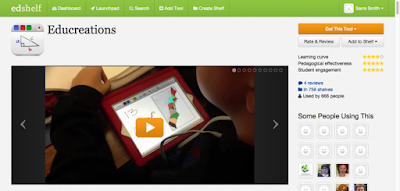Edshelf is a search tool for all things technology, teaching, and learning.
From the site, a student, teacher, or parent can search for many different resource types including mobile apps, desktop apps, Chrome apps, websites, or physical products. The tool allows users to search by price, platform, subject, age, and category or a combination of these.

Y
Edshelf provides a page for each resource including helpful videos, features lists, reviews, support links, and pricing information.
Shelves can be made to bookmark resources. The shelves can then be shared in various formats including social media, lists including URLs, lists including QR codes, and widgets.
 button found in both the mobile app and the web app. Experiment with different topics as the podcasts are easy to organize into station playlists by clicking the PLUS SIGN:
button found in both the mobile app and the web app. Experiment with different topics as the podcasts are easy to organize into station playlists by clicking the PLUS SIGN: